Music Box® (if so equipped)

The Music Box® audio system can store
songs from CD being played. The system
has a 9.3 gigabyte (GB) storage capacity.
The following CDs can be recorded in the
Music Box® audio system.
► CDs that contain uncompressed audio
files
► Hybrid Compact Disc Digital Audio
(Hybrid CD-DA) specification in Super
Audio CDs
► Compact Disc Digital Audio (CD-DA)
specification in CD-Extras
► First session of multisession disc
Extreme temperature conditions [below −48F (−208C) and above 1588F (708C)] could affect the performance of the harddisk.
NOTE:
If the audio system needs to be replaced due to a malfunction, all stored music data will be erased.
Recording CD

1. Operate the audio system to play a CD. For the details of playing a CD, see “Compact Disc (CD) player operation” earlier in this section. 2. Select the “Start REC” key.
NOTE:
► The system starts playing and recording
the 1st track on the CD when the
“Start REC” key is selected.
► The recording process can be stopped
at any time. All tracks that were played
before the CD was stopped are stored.
► Individual tracks can be deleted from
the hard disk drive after the CD is
recorded.

If the title information of the track being
recorded is stored either in the in-vehicle
memory or in the CD, the title is automatically
displayed on the screen. For title
acquisition from the in-vehicle memory,
music recognition technology and related
data are provided by Gracenote®.
If a track is not recorded successfully due
to skipping sounds, the mark is
displayed behind the track number.
The Music Box® cannot perform recording
under the following conditions.
► There is not enough space in-vehicle
memory
► The number of albums reaches the
maximum of 500.
► The number of tracks reaches the
maximum of 3,000.
Automatic recording:
If the “Automatic Recording” function is turned to ON, recording starts when a CD is inserted. (See “Music Box® settings” later in this section.)
Stopping recording:
To stop the recording, select the “Stop REC” key button by touching the screen or using the INFINITI controller. If the CD is ejected, the audio system is turned off or the ignition switch is pushed to the OFF position, the recording also stops.
Playing recorded songs

Select the Music Box® audio system by
using one of the following methods.
► Push the audio source switch on the
steering wheel repeatedly until the
center display changes to the Music
Box® mode. (See “Steering-wheelmounted
controls for audio” later in
this section.)
► Push the DISC·AUX button repeatedly
until the center display changes to the
Music Box® mode.
► Give voice commands. (See “INFINITI
Voice Recognition system” later in this section.)
Stopping playback:
The system stops playing when:
a. another mode (radio, CD, DVD, USB
memory, iPod® or AUX) is selected.
b. the audio system is turned off.
c. the ignition switch is pushed to the
LOCK position.
 Next/Previous Track and Fast
Forward/Rewind:
Next/Previous Track and Fast
Forward/Rewind:
When the  button is pushed for
more than 1.5 seconds while a track is
being played, the track will play while fast
forwarding or rewinding. When the button
is released, the track will return to the
normal play speed.
When the
button is pushed for
more than 1.5 seconds while a track is
being played, the track will play while fast
forwarding or rewinding. When the button
is released, the track will return to the
normal play speed.
When the  button is pushed for
less than 1.5 seconds while a track is
being played, the next track or the beginning
of the current track will be played.
When the rewind button is pushed for less
than 1.5 seconds within 3 seconds after
the current track starts playing, the previous
track will be played.
The INFINITI controller can also be used to
select tracks when a track is being played.
button is pushed for
less than 1.5 seconds while a track is
being played, the next track or the beginning
of the current track will be played.
When the rewind button is pushed for less
than 1.5 seconds within 3 seconds after
the current track starts playing, the previous
track will be played.
The INFINITI controller can also be used to
select tracks when a track is being played.
Play mode selection:
The TUNE/FOLDER knob will skip from album to album unless it is playing “All Songs” from the Music Library menu. When playing “All Songs”, the knob will change the track instead of the album. The upper right corner of the main screen will indicate if the TUNE knob is changing by track or album.
 Play pattern change:
Play pattern change:
When the button is pushed while a track is being played, the play pattern can be changed as follows: (Normal) - 1 Album Repeat - 1 Track Repeat - 1 Album Random - All Random - (Normal)
Tag Track:
Select “Tag Track” key on the screen when a track is being played. A menu will show the 5 available playlists. Select one of the playlists to add the current song to that playlist. If a playlist is not selectable (text is grayed out), it means the song already exists in that playlist.
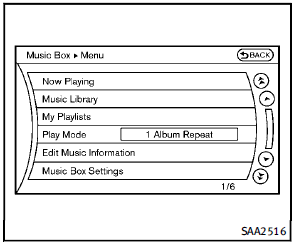
There are some options available by selecting the “Menu” key on the screen during playback. Select one of the following options that are displayed on the screen if necessary.
Now Playing:
Displays a track list to choose a preferred track for playback.
Music Library:
There are some options available during playback. Select one of the following options that are displayed on the screen if necessary.
► Artists
Play tracks by an artist whose music is currently being played. The artists are sorted in alphabetical order.
► Albums
Play tracks in each album. The albums are sorted in alphabetical order.
► All Songs
Play tracks from all recorded tracks. The tracks are sorted in alphabetical order.
► Genres
Play tracks by a selected genre.
My Playlists:
Displays the Playlist and edits the Playlist if necessary.
Select the “Edit” key.
The following items are available
► Add Current Songs
Add a current track to the Playlist.
► Add Songs by Album
Displays a list of albums in alphabetical order. Selecting an album displays all of the tracks in the album. Select tracks from the list to add to the Playlist.
► Add Songs by Artist
Displays a list of artists in alphabetical order. Selecting an artist displays all of the tracks by the artist. Select tracks from the list to add to the Playlist.
► Edit Song Order
Reorder the tracks in the Playlist by selecting a track and specifying the order.
► Edit Name
Edit the name of the Playlist using the keypad displayed on the screen. (See “How to use INFINITI controller” earlier in this section.)
► Delete Songs
Delete tracks in the Playlist by selecting from the displayed song list.
Play Mode:
Choose the preferred play mode from the following items.
► Normal
► 1 Album Repeat
► 1 Track Repeat
► 1 Playlist Random
► 1 Artist Random
► 1 Album Random
► 1 All Track Random
► 1 All Random
Edit Music Information:
Displays the following information about the Music Box® to edit if necessary.
► Edit Information of Current Song
Edit the “Track”, “Artist” and “Genre” information of the current track using the keypad displayed on the screen. (See “How to use touch screen” earlier in this section.). Edit the “Mode” information by selecting from the list.
► Edit Information by Album
Edit the displayed name and of a selected album and the track information in the album.
► Update Gracenote from USB Device
Update the in-vehicle Gracenote Database using a USB memory. Search the title from a information acquired on the Internet. Visit www.InfinitiUSA.com/music-update/ for details.
► Transfer Missing Titles to USB
Transfer the information of an album recorded without titles to a USB memory. Visit www.InfinitiUSA.com/music-update/ for details.
► Update Gracenote from HDD
Search the title using the database in the hard disk drive.
Music Box® settings

To set the Music box® to your preferred settings, select the “Menu” key during playback, and the “Music Box Settings” key with the INFINITI controller, and then push the ENTER button.
Music Box Used/Free Space:
Information about “Saved Album”, “Saved Track” and “Remaining Time” is displayed.
Automatic Recording:
When this item is turned to ON, the Music Box® automatically starts recording when a CD is inserted.
Delete Songs from Music Box:
Deletes the current song, selected songs or albums by choosing from the list, or all songs/albums in the Music Box®.
Recording Quality:
Set the recording quality of 105 kbps or 132 kbps. The default is set to 105 kbps.
CDDB Version:
The version of the built-in Gracenote Database is displayed.
Gracenote
NOTE:
► The information contained in the Gracenote
Database is not fully guaranteed.
► The service of the Gracenote Database
on the Internet may be stopped without
prior notice for maintenance.

End-User License Agreement
USE OF THIS PRODUCT IMPLIES ACCEPTANCE OF THE TERMS BELOW.
Gracenote® MusicID® Terms of Use
This application or device contains software from Gracenote, Inc. of Emeryville, California (“Gracenote”). The software from Gracenote (the “Gracenote Software”) enables this application to perform disc and/ or file identification and obtain musicrelated information, including name, artist, track, and title information (“Gracenote Data”) from online servers or embedded databases (collectively, “Gracenote Servers”) and to perform other functions. You may use Gracenote Data only by means of the intended End-User functions of this application or device. You agree that you will use Gracenote Data, the Gracenote Software, and Gracenote Servers for your own personal non-commercial use only. You agree not to assign, copy, transfer or transmit the Gracenote Software or any Gracenote Data to any third party.
YOU AGREE NOT TO USE OR EXPLOIT GRACENOTE DATA, THE GRACENOTE SOFTWARE, OR GRACENOTE SERVERS, EXCEPT AS EXPRESSLY PERMITTED HEREIN.
You agree that your non-exclusive license to use the Gracenote Data, the Gracenote Software, and Gracenote Servers will terminate if you violate these restrictions. If your license terminates, you agree to cease any and all use of the Gracenote Data, the Gracenote Software, and Gracenote Servers. Gracenote reserves all rights in Gracenote Data, the Gracenote Software, and the Gracenote Servers, including all ownership rights. Under no circumstances will Gracenote become liable for any payment to you for any information that you provide. You agree that Gracenote, Inc. may enforce its rights under this Agreement against you directly in its own name. The Gracenote service uses a unique identifier to track queries for statistical purposes. The purpose of a randomly assigned numeric identifier is to allow the Gracenote service to count queries without knowing anything about who you are. For more information, see the web page for the Gracenote Privacy Policy for the Gracenote service. The Gracenote Software and each item of Gracenote Data are licensed to you “AS IS.” Gracenote makes no representations or warranties, express or implied, regarding the accuracy of any Gracenote Data from in the Gracenote Servers. Gracenote reserves the right to delete data from the Gracenote Servers or to change data categories for any cause that Gracenote deems sufficient. No warranty is made that the Gracenote Software or Gracenote Servers are error-free or that functioning of Gracenote Software or Gracenote Servers will be uninterrupted. Gracenote is not obligated to provide you with new enhanced or additional data types or categories that Gracenote may provide in the future and is free to discontinue its services at any time.
GRACENOTE DISCLAIMS ALL WARRANTIES EXPRESS OR IMPLIED, INCLUDING, BUT NOT LIMITED TO, IMPLIED WARRANTIES OF MERCHANTABILITY, FITNESS FOR A PARTICULAR PURPOSE, TITLE, AND NON-INFRINGEMENT. GRACENOTE DOES NOT WARRANT THE RESULTS THAT WILL BE OBTAINED BY YOUR USE OF THE GRACENOTE SOFTWARE OR ANY GRACENOTE SERVER. IN NO CASE WILL GRACENOTE BE LIABLE FOR ANY CONSEQUENTIAL OR INCIDENTAL DAMAGES OR FOR ANY LOST PROFITS OR LOST REVENUES.
Copyright:
Music recognition technology and related data are provided by Gracenote®. Gracenote is the industry standard in music recognition technology and related content delivery. For more information, please visit www.gracenote.com.
CD and music-related data from Gracenote, Inc., copyright © 2000-2009 Gracenote. Gracenote Software, copyright © 2000- 2009 Gracenote. This product and service may practice one or more of the following U.S. Patents: #5,987,525; #6,061,680; #6,154,773, #6,161,132, #6,230,192, #6,230,207, #6,240,459, #6,330,593, and other patents issued or pending. Some services supplied under license from Open Globe, Inc. for U.S. Patent: #6,304,523.
Gracenote and CDDB are registered trademarks of Gracenote. The Gracenote logo and logotype, and the “Powered by Gracenote” logo are trademarks of Gracenote.
See also:
Towing a trailer
WARNING
Overloading or improper loading of a trailer and its cargo can adversely affect vehicle handling, braking and performance and may lead to accidents.
CAUTION
● Do not tow a trailer ...
Vehicle phonebook
This vehicle has two phonebooks available
for hands-free use. Depending on the
phone, the system may automatically
download the entire cell phone’s phonebook
into the “Handset Phonebook”. For ...
Cleaning
If your windshield is not clear after using
the windshield washer or if a wiper blade
chatters when running, wax or other
material may be on the blade or windshield.
Clean the outside of the w ...
